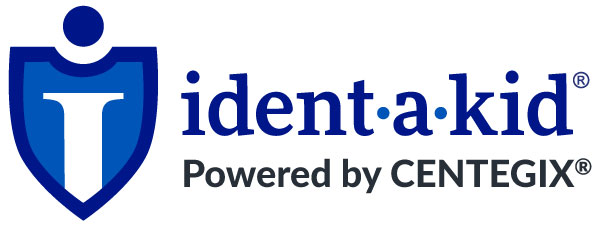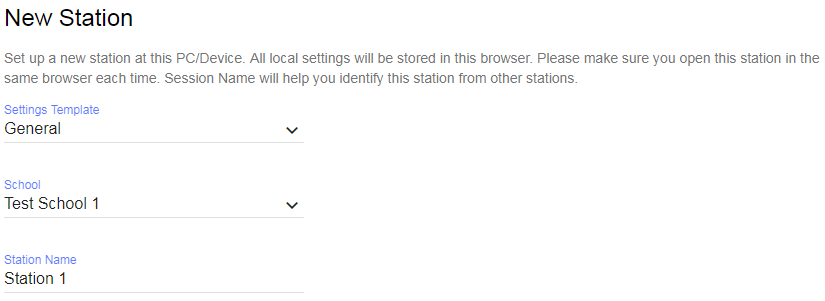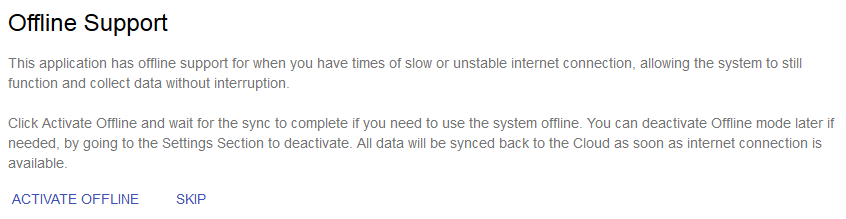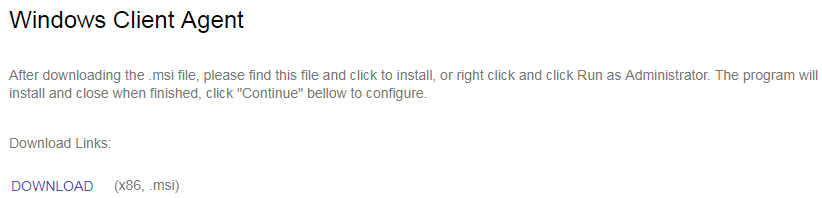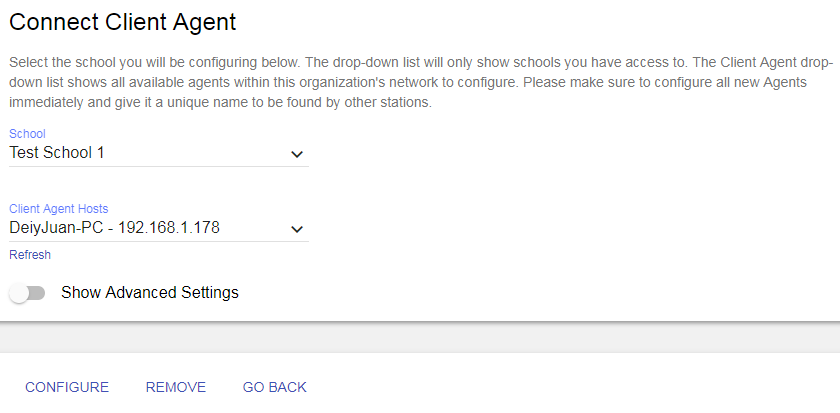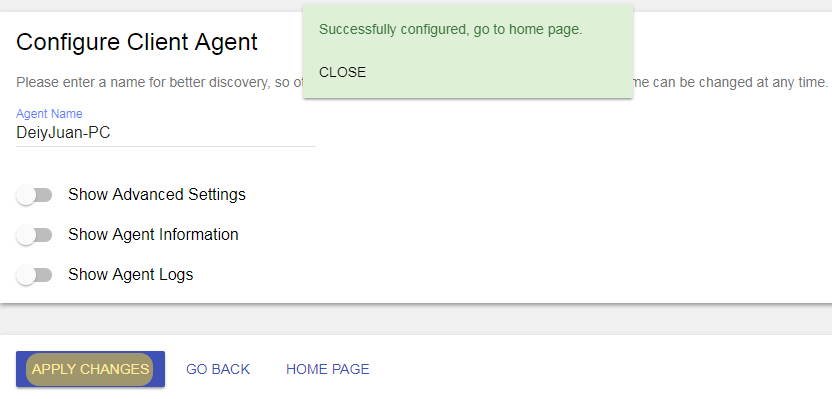New Client Station Setup
Set Up New Station (Example)
- Select your Settings Template:
- Blank- No preset settings.
- Basic- Enabled minimal settings and a printer for visitor badges.
- General- Recommended settings for a school; you can always changes the settings for your needs as well.
- Visitor Package- Enables the best settings with a printer and scanner for tracking all visitors with sexual offender check (SOC).
- Visitor and Student Package- Enables the best settings with printer and scanner for tracking all visitors with SOC as well as another printer and scanner profile for tracking student tardies and early releases.
- Select your school.
- Enter the name of the station you’re using.
Offline Support
This feature allows the system to still function and collect data without interruption when experiencing slow or unstable internet connection. All data will be synced back to the Cloud as soon as internet connection is available. Enabling Offline Support is best practice unless you are on an insecure device. Skip this step to stay in Online Support only.
You can choose to activate Offline Support at a later time through Settings Section. If you wish to move from Offline Support to Online Support you will need to reset the station to clear stored information.
Printing Badges
If you plan on printing badges, you will need to install our lightweight Client Agent that will allow you to print on this station or another station you have set up.
*You can also skip this feature if you’d like.
Downloading Client Agent
Once you select your Operating System, the Client Agent file becomes available for download. After the download is complete, click it and run the file. Then click continue.
Connect Client Agent
- Select School from the School drop down.
- Select your computer from the Client Agent Hosts.
- Click Configure.
Configure Client Agent
Lastly, enter a name for better discovery, so other stations can easily find this Client Agent then Apply Changes.