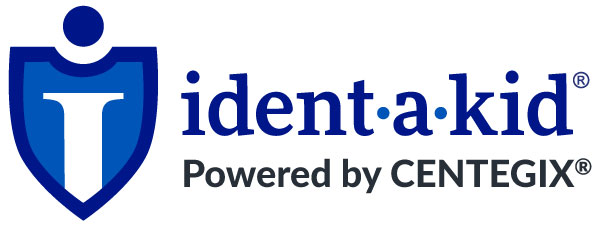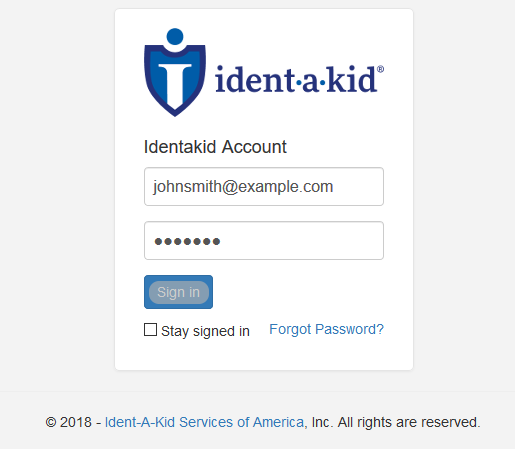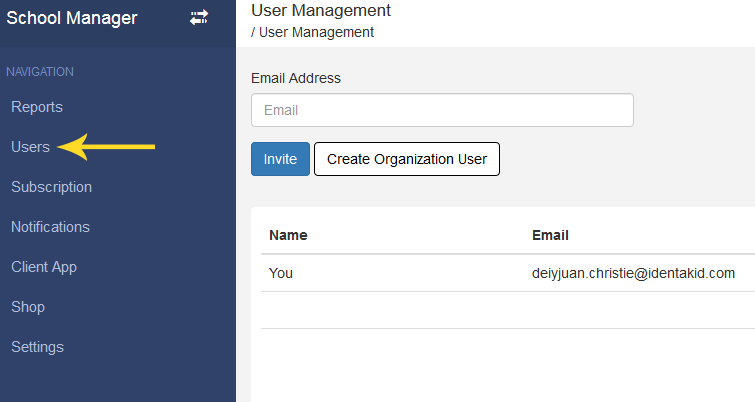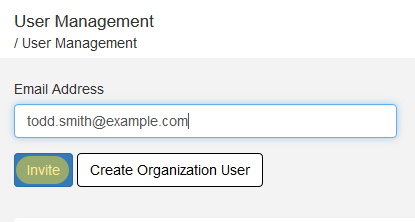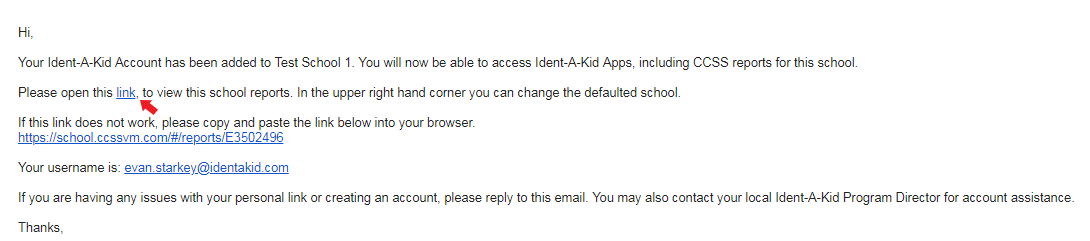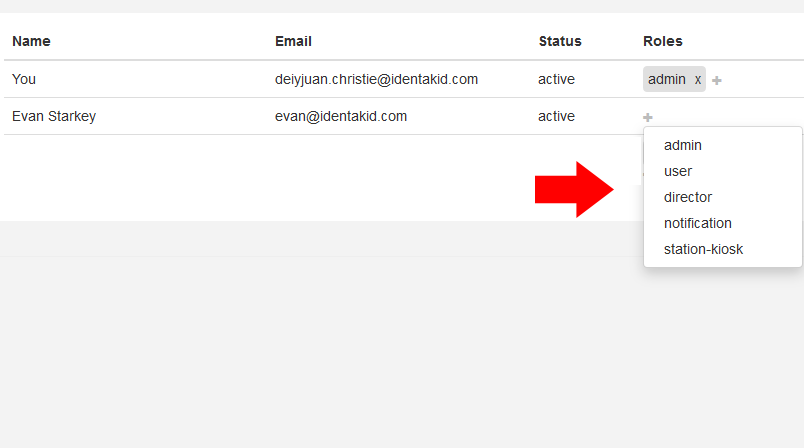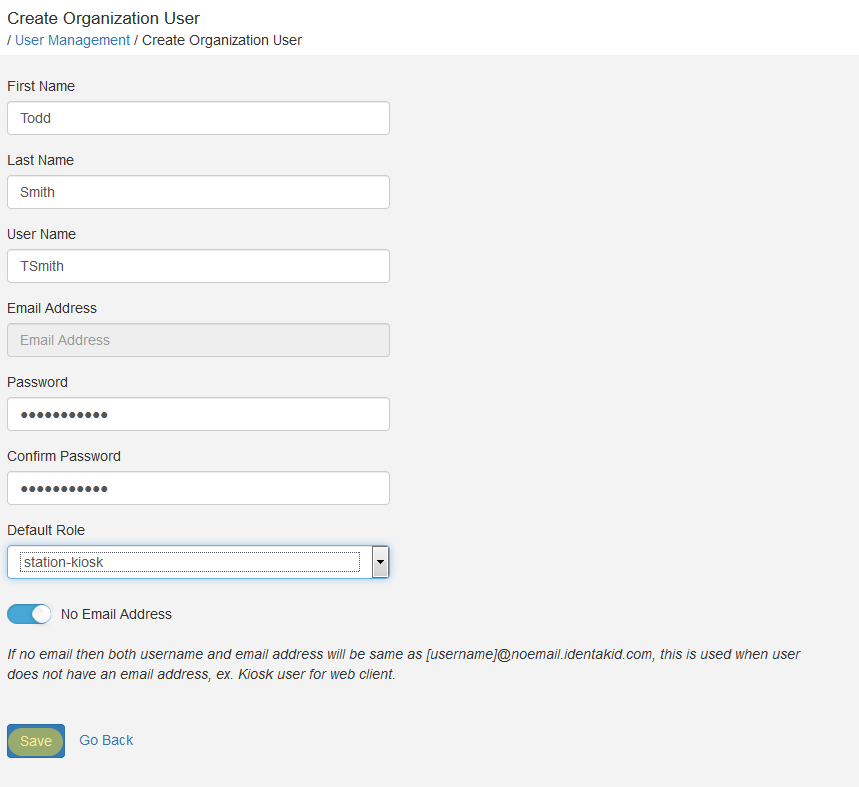Add Users
Sign into your School Manager Account.
Invite Users
Enter the email address of the person you want as a user, then click Invite.
Invite Users (Continued)
The new user should receive the invite email immediately notifying them that they’ve been added to the School Manager Account.
In this email, there will be a link to complete their account creation for the School Manager.
Invite Users (Continued)
Once the new user created their account, you’ll have to assign a role to their account for access to the School Manager.
Each Role has different access privileges:
- Admin Role- access to reporting, settings, adding users, notifications and subscription status
- User Role- access to reporting, subscription status and notifications
- Director Role- unrestricted access to all settings
- Notification Role- access to the Sexual Offender/NOGO
notification feature. - Station-Kiosk Role- access only to the Web Client
Create Organization User
An organization user can be created from this screen. These user accounts can be configured without an email address for use with our Web Client. This is ideal for a Kiosk user that may have access to the check in system but not access to settings, notifications or any other feature. Just fill out the form as you see here and click SAVE.